Please follow this document for detail clarify how to build the standalone app and submit to Appstore and Google Play: https://docs.expo.io/versions/latest/guides/building-standalone-apps.html
Open the App.json and add config for package id:
Example:
"ios": {
"supportsTablet": true,
"bundleIdentifier": "com.inspireui.listapp"
},
"android": {
"package": "com.inspireui.listapp"
}Our demo app results:
- iOS: https://itunes.apple.com/us/app/listapp-listing-directory/id1355477469
- Android: https://play.google.com/store/apps/details?id=com.inspireui.listapp&hl=en
Delivery to Appstore (iOS)
exp build:ios
// input your Apple Developer account
? How would you like to upload your credentials?
Expo handles all credentials, you can still provide overrides
? Will you provide your own Distribution Certificate? Let Expo handle the process
? Will you provide your own Push Certificate? Let Expo handle the processThen monitor the build status by the providing link:
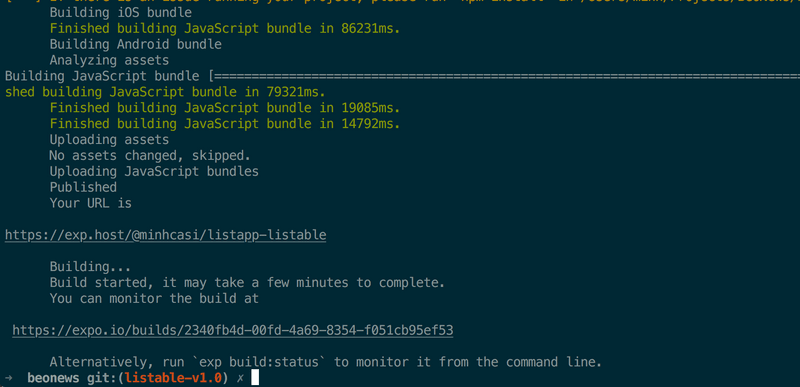
If the build success then you can download the ipa file
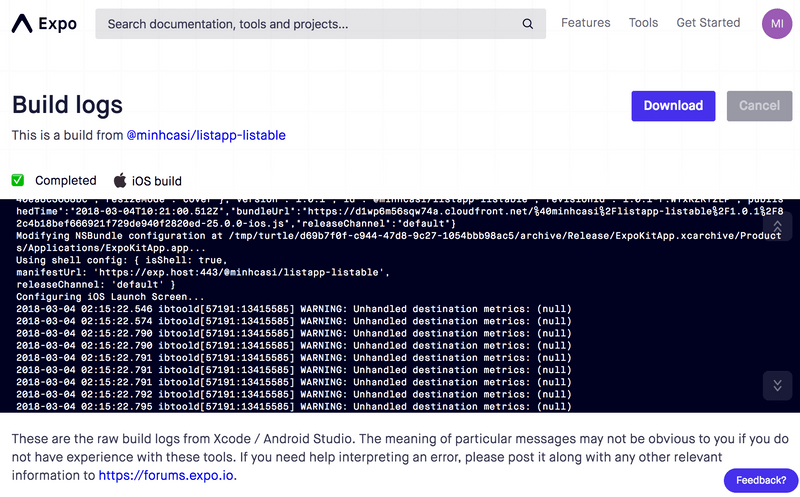 Go to your itune account and create the app, the Bundle ID should be the same with the id config from app.json, and make sure all the detail info about the app was input correctly**
Go to your itune account and create the app, the Bundle ID should be the same with the id config from app.json, and make sure all the detail info about the app was input correctly**
**
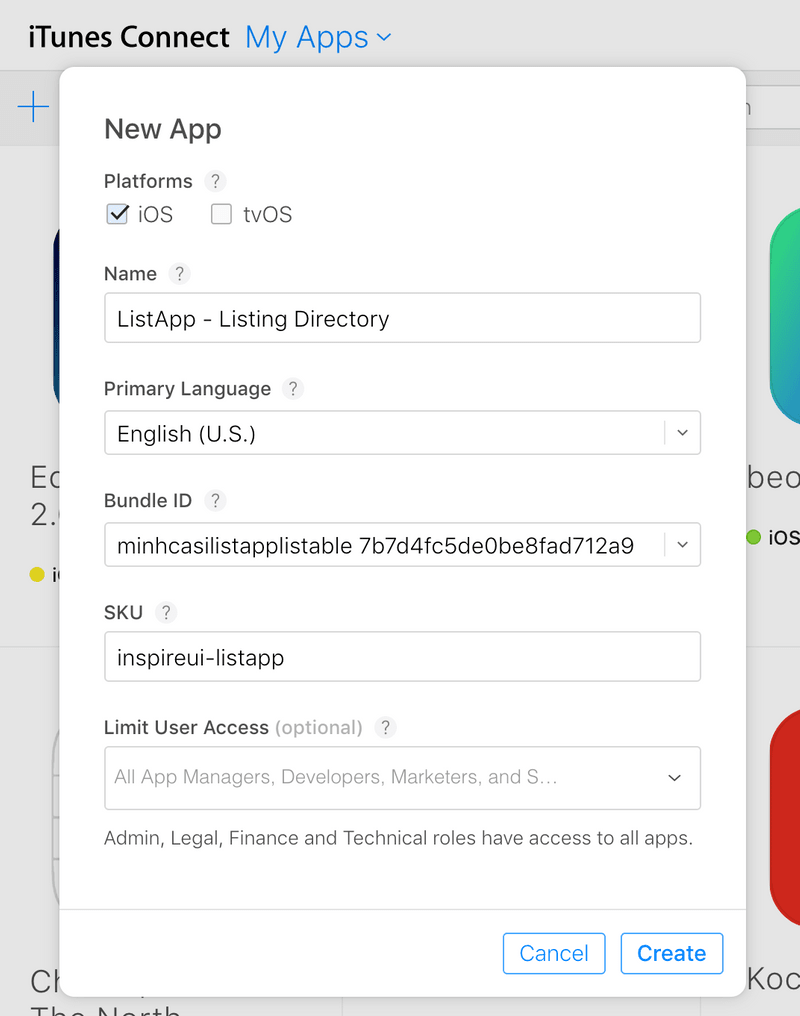
Open Xcode, select Open Developer Tools/ **Application Loader **and upload the previous ipa that you have download from Expo:
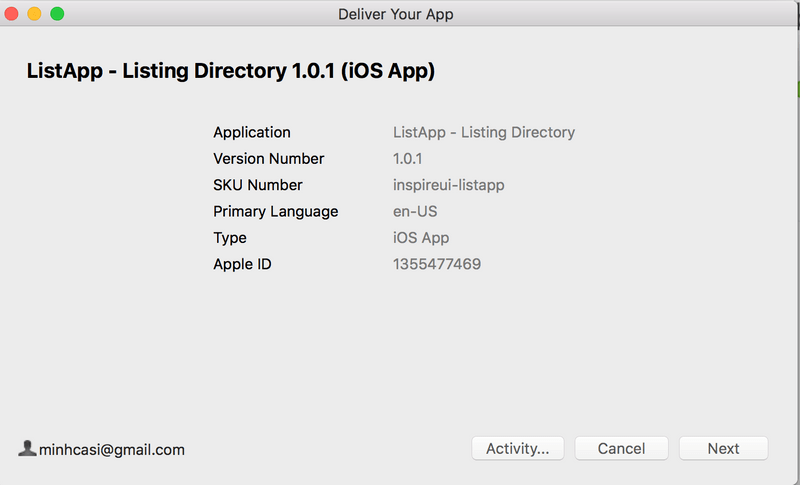
You may get this error during uploading "ERROR ITMS-90717: "Invalid App Store Icon. The App Store Icon in the asset catalog in 'ExpoKitApp.app' can't be transparent nor contain an alpha channel."
To fix this problem please try to remove the transparent background for the icon and also remove the alpha channel ([https://stackoverflow.com/questions/26171739/remove-alpha-channel-in-an-image\](https://stackoverflow.com/questions/26171739/remove-alpha-channel-in-an-image\)) then run the cmd "exp build:ios" again. Don't worry, expo will not ask you the below question again.
This is our result after 24h review from Apple: https://itunes.apple.com/us/app/listapp-listing-directory/id1355477469
Happy Release!
Delivery to Google Play store (Android)
exp build:android? Would you like to upload a keystore or have us generate one for you?
If you don't know what this means, let us handle it! :)Then you can download the apk from Expo, and open Google Developer Console to upload apk for the release.
Enroll the Developer account
To publish your apps, Apple Developer and Google Play Developer accounts are required. If you are using our delivery services, we will submit the apps under your developer accounts. Here is how to enroll and invite the InspireUI team.
Apple Developer Account
You must enroll in the Apple Developer program as an Organization (not an Individual). To enroll in the Apple Developer program, you’ll need to set up an Apple ID and pay a $99/year fee. If you’re a nonprofit or government agency, Apple will waive your fee learn more
Enroll in the Apple Developer program as an Organization here After you complete the enrollment process, you will get two emails from Apple. First, that you were approved and accepted into the Apple Developer Program. Second, an invitation to App Store Connect.
You can request the ipa file from InspireUI to upload by your own or Add InpsireUI as the App Manager to upload your app.
Upoad your ipa file and publish the app by yourself
- Add an app to your account: https://help.apple.com/app-store-connect/#/dev2cd126805
- Open XCode > Services > Application Loader and upload the ipa file
- Follow the detail guide from Appstore to manage the build upload - https://help.apple.com/app-store-connect/#/dev82a6a9d79
Add InspireUI to your Apple Developer Account
- Log in to your Apple Developer Account with your Apple ID.
- Select “Invite People” under People on the sidebar.
- Add minhcasi@gmail.com as an Admin.
- Click “Invite.”
Add InspireUI to App Store Connect
- Log in to App Store Connect with your Apple ID.
- Click on “Users and Roles.”
-
Add a new App Store Connect user as an App Manager: First Name: InspireUI Last Name: Support Email: minhcasi@gmail.com

- Click “Next.”
- Check the box for “App Manager” and click “Next.”
Google Developer Account
To enroll in the Google Play Developer program, you’ll need a Google account and to pay a one time $25 fee. Enroll here. After you complete the enrollment process, you’ll immediately have access to the Google Play Console.
You can request the apk file from InspireUI to upload by your own or Add InpsireUI as the App Manager to upload your app.
**Upoad your apk file and publish the app by yourself **
- Go to your Play Console.
- Select All applications
> Create application.
- Select a default language and add a title for your app. Type the name of your app as you want it to appear on Google Play.
- Create your app's store listing, take the content rating questionnaire, and set up pricing and distribution.
- Follow this guide from Google to manage the apk file - https://support.google.com/googleplay/android-developer/answer/113469?hl=en
Add InspireUI to your Google Play Developer Account Log in to the Google Play Console with your Google Account.
- Select “Users & permissions” under Developer Account on the sidebar.

- Invite minhcasi@gmail.com as a Release Manager.
It is possible if you would like to use InspireUI Apple Developer or Google Play account to delivery your app if you don't have these account ready yet.