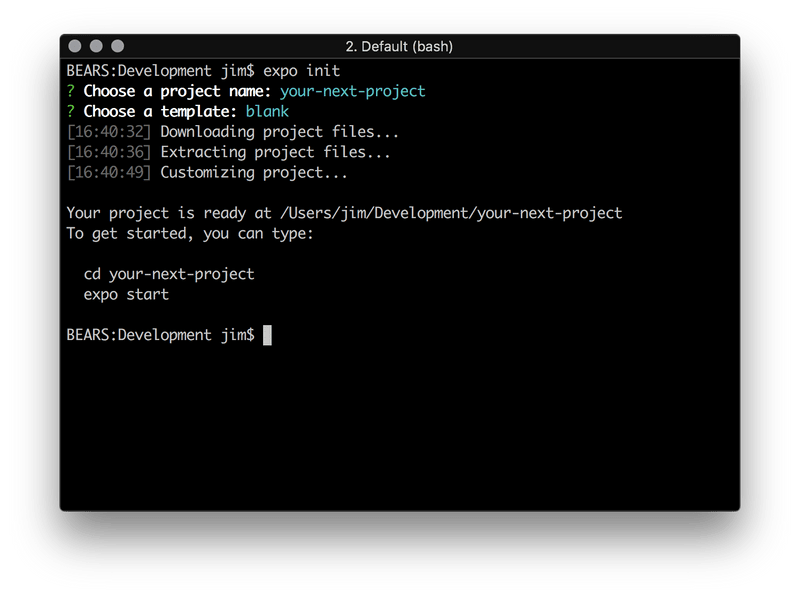Step 1 - install required library
Install following requisite libraries
- NodeJS: it requires to install nodejs 10.x in this link
- iOS simulator (Mac OS): Install Xcode through the Apple App Store.
- Android simulator: Download Genymotion (free version) and follow the Genymotion installation guide.
- Expo cli: https://expo.io/tools
Test your Example project
Open the terminal on Mac OS or command line on Window and run below script
expo initFor more information about the install please refer to this document:
- Expo Installing: https://docs.expo.io/versions/latest/introduction/installation
- Expo Up and Running: https://docs.expo.io/versions/latest/workflow/up-and-running
- React Native getting start:https://facebook.github.io/react-native/docs/getting-started.html
Please make sure you can able to run the Example project and use the Expo cli to run the simulator before going to next step.
Step 2 - run the app
Extract the download package and go top project folder (where locate the package.json file), run following script
yarn install // (please make sure you have installed https://yarnpkg.com/en)
yarn start
- If the installing successful then you can see the node_modules folder was created after finish the script, and the brower open the Expo Tools
- To run the app on Android OS, please make sure the Simulator is open first
- On iOS you can able to run this quick installing script: yarn setup
Step 3 - Running on Expo app Client
- Beside running the demo right on the Simulator, it's possible to run it right on your mobile phone but it should have the same wifi network (or using USB cable)
- Dowload the Expo Client app: download for Android from the Play Store or for iOS from the App Store
- Running by openning the Expo Client, select the Project tab menu, then you can see the list of RECENTLY IN DEVELOPMENT where content the URL point to your local URL (make sure you are login the same account on Expo Cli and Expo Client)