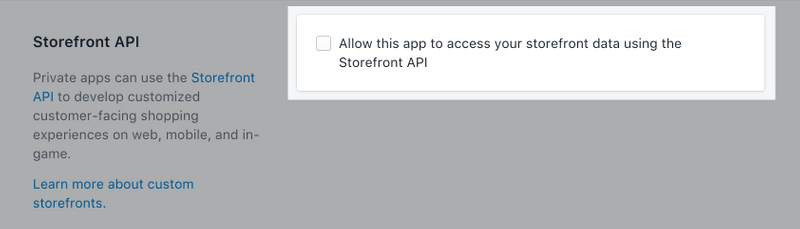This section is only used for FluxStore Shopify product, please follow the steps below to get started to integrate the Shopify website
You can subscribe to the Youtube InspireUI Channel, like, and press the bell icon to get notifications for free instructional videos.
| REFERENCE LINKS: | |
|---|---|
| Required Framework | Shopify |
| Compatible Templates | Any shopify templates |
| Demo app | Appstore, Google Play |
| Documents | Medium Blog, Youtube |
| Demo or more info | Fluxstore Shopify |
1. Getting started
Please make sure you have finished the Getting Started guide before go to next section.
When installing, if you get issue, please go to Common Questions or Common Issues to find the solutions.
2. Install the Fluxstore Shopify app
Video guide:
Manual Document:
After download and unzip the source code package, you works with **the project folder source **. Edit the file: lib/common/config.dart file
const serverConfig = {
"type": "shopify",
"url": "https://flutter-mstore.myshopify.com",
"accessToken": "442d582061cc4e16eba32139c2120800",
"blog": "http://demo.mstore.io",
};- URL: is the URL of your shopify store
- url: the graphQL URL of your store, the common format is your-domain/api/graphql
-
accessToken: The store front access key, you can refer to this document to get the ID: https://help.shopify.com/en/api/custom-storefronts/storefront-api/getting-started
- From your Shopify admin, select Apps.
- Click Manage private apps.
- Click Create new private app.
- Fill out the details of your private app.
- In the Storefront API section, be sure to select Allow this app to access your storefront data using the Storefront API.
- Click Save.
- blog: is your Wordpress blog URL, if you are not use the blog feature from Wordpress, this link could be set as blank.
3. Next step
After integrating with your website successfully, you can customize your app as below. If no need, just skip them and go to publish.
Design:
- Logo, splash screen, color, symbol, font, filter, settings screen...,
- Tabbar, banner slider, simple listview, blog,...
Features:
- Multi payment - native payment, webview payment;
- Multi language - RTL, add new language, default language;
- Sign In - google, apple, sms, facebook, email;
- Setting for Ads - Admob and Facebook Ads;
- Push notifications
Publish to App store or Google play: change app icon, name, bundle ID, delivery.
- Others useful section - Improve performance, Development tips
- Get troubleshooting for the issue - Common Questions, Common Issues
- See more guide, go to the Install Checklist